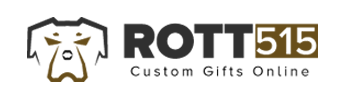Looking for cool gifts? Check Rott515 store!
Do you want to remove that no-so-professional “Sent from my iPhone” sign-off from emails? iPhone supports an HTML email signature that you can create with ease. You can give yourself a stunning iPhone email signature featuring your image, logo, or other elements. In this blog, we will discuss how you can create a professional iPhone signature in minutes.
What is an iPhone email signature?
An iPhone email signature is the sign-off you use when sending an email message from your iPhone. You can use it instead of the default signature “Sent from my iPhone.”
How to create a professional iPhone mail signature design
01. Go to Designhill’s signature tool page
Head to Designhill and open its email signature tool. Click on “Create Signature” button to begin the process.
02. Select the desired iPhone email signature templates
Select from customizable iPhone email signature templates and move ahead in the process.
03. Enter your personal details
Add your details including name, phone number, email address, and other info.
04. Add social icons
Choose the social media icons that you want to add to your iPhone email signature. Add the relevant links to your social media profiles.
05. Personalize the look and feel of your signature
Customize the look and feel of your professional iPhone signature. Change the color, size, and font style to your liking. Try the premium HTML signature features or elements.
06. Save & download your signature
Once you like the look and feel of your iPhone HTML signature, save the changes you made and download it.
07. Copy your iPhone HTML email signature
Copy your HTML signature for iPhone device. You can use it directly in the iPhone to change its default signature.
How to add an HTML iPhone signature
Follow these simple steps to add an HTML signature to your iPhone device. Here’s how to do that.
Open iPhone settings
Unlock your iPhone and go to the iOS settings (simply tap the wheels icon).
Go to the iPhone signature settings
When you’re in the Settings view, scroll down and select Mail. Tap it and scroll down again to find the “Signature” tab. Now tap it to open the iPhone signature editor.
Add/paste your signature on iPhone editor
Before adding your signature, select and delete the default “Sent from my iPhone” sign-off. Now, paste the copied HTML signature on iPhone editor.
Add different signatures per your account
You can add different signatures for different email accounts on iPhone. If you have a personal and professional email signature, choose the “Per Account” option or select the “All Accounts” option. That’s how you can add an HTML email signature on iPhone.
How to customize font size on iPhone email signature?
Follow these steps to customize font size on iPhone email signature.
- Choose “Preferences” given under the Mail menu.
- Now head to the Signature tab and highlight the signature you want to customize.
- You get many options for formatting in the right panel.
- To change the font, choose Format->Show Fonts and choose the desired font,
- Now, tap the Composing tab.
- Ensure to choose the Rich Tex under the “Message Format” to apply the recent formatting to your signature.
How to add social media icons to the iPhone signature?
Follow these steps to add social media icons to the iPhone email signature.
- Go to Apple the Mail and choose Mail -> Preferences.
- Choose the “Signature” tab.
- Select your email signature or create one from scratch.
- In the signature box, drag and drop the desired social media icons.
- Now, highlight each one of them and add relevant social media links.
- Save your changes and enjoy a signature with social icons.
Conclusion
Adding an HTML signature on iPhone gives you a way to change that default “Sent from my iPhone” sign-off. You can create a personal or professional HTML iPhone signature and set it per account to use differently for your different email messages.